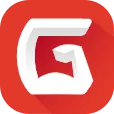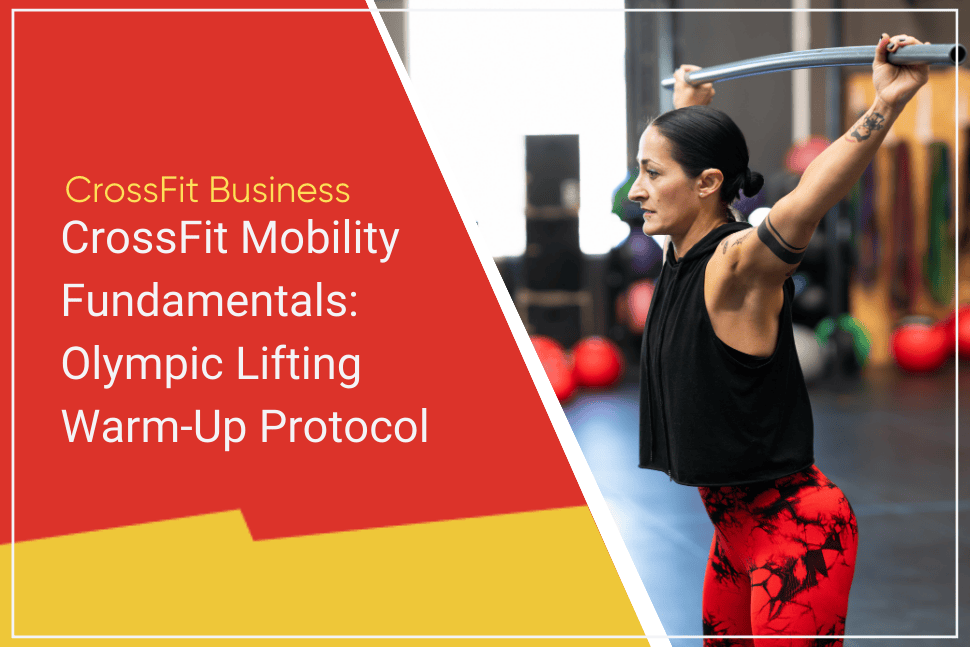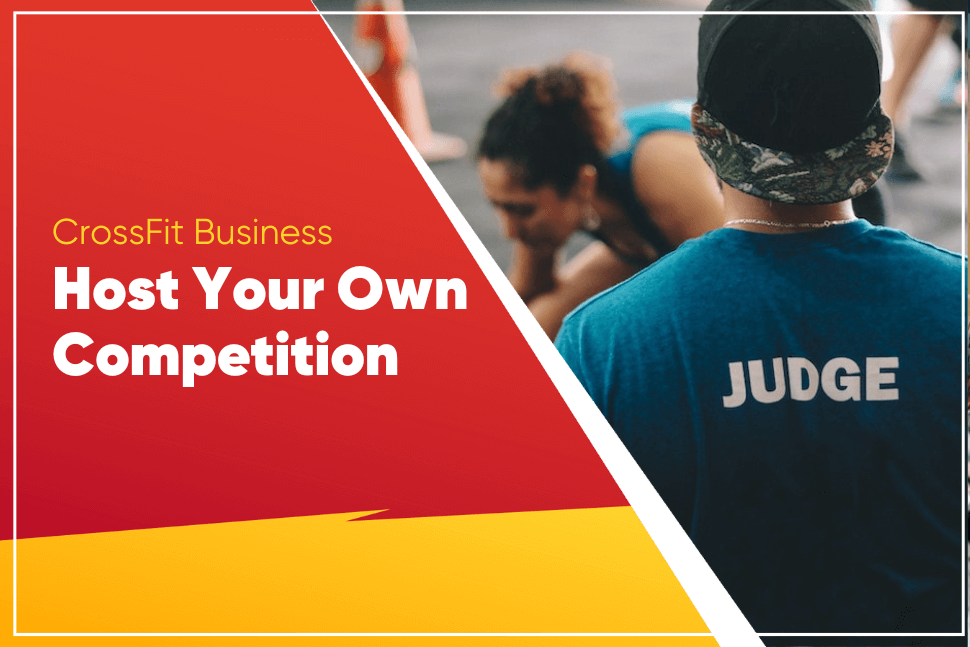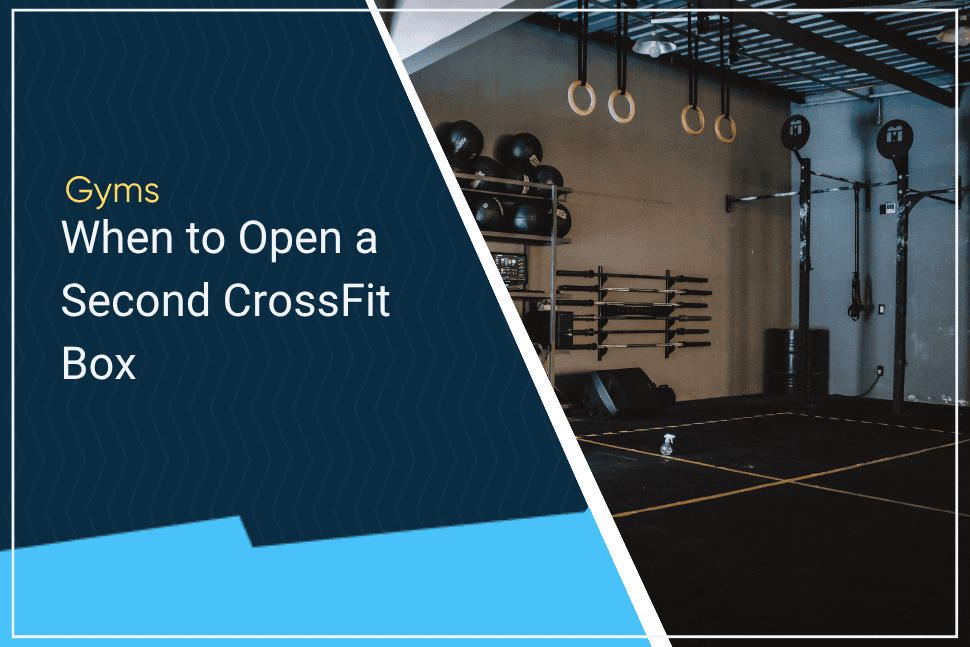New in Gymdesk: Built-In WOD Tracking App for CrossFit Gyms — No More Extra Tools Required
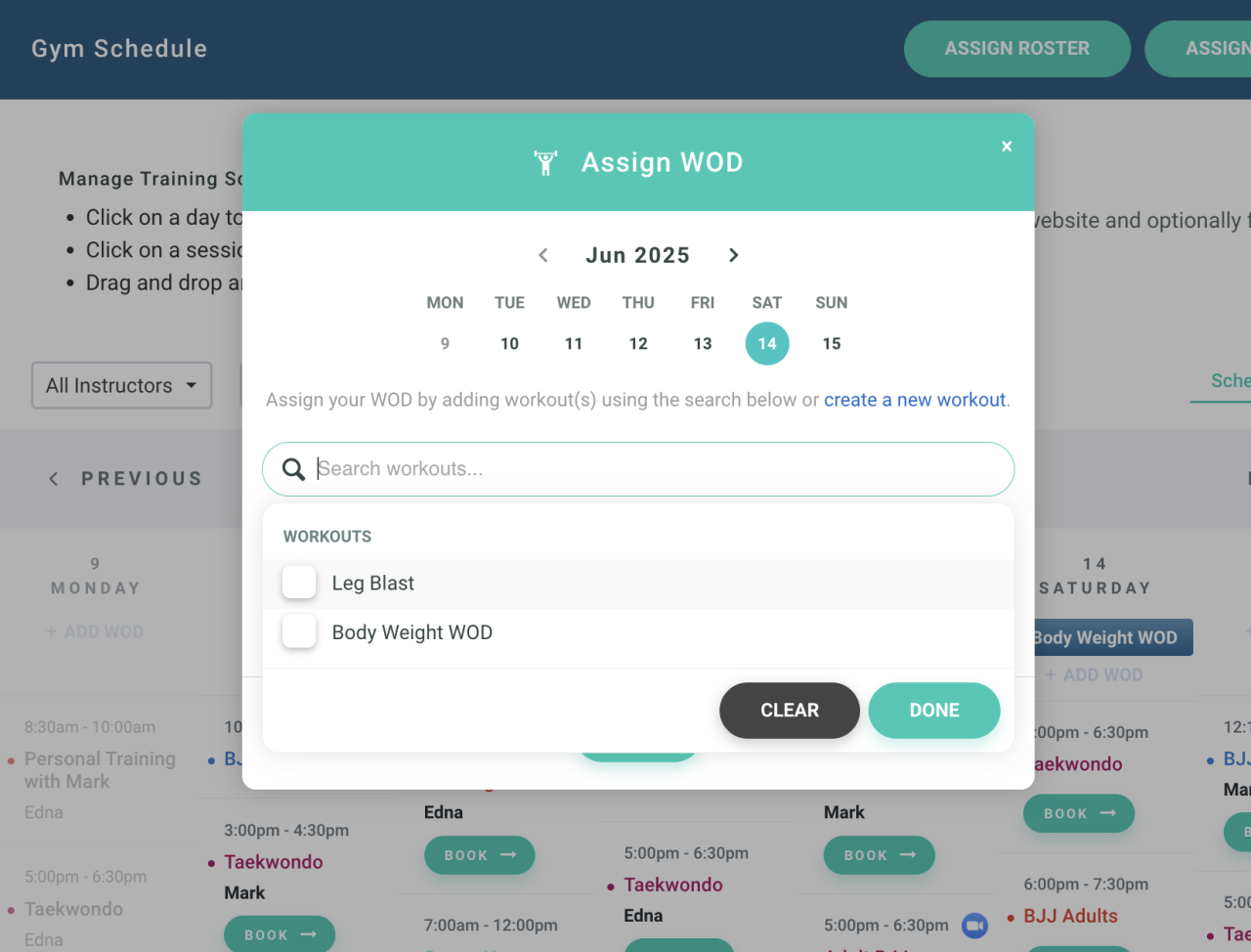
We’re excited to introduce a powerful new feature in Gymdesk: CrossFit WODs, now available directly within your Gymdesk account.
Until now, most CrossFit gyms have had to juggle multiple systems. This usually includes one for member management, another for a WOD tracking app for CrossFit, and often a third for leaderboards. That setup costs time, money, and creates a fragmented experience for coaches and members alike.
With Gymdesk WODs, you can now build, schedule, and score workouts of the day (WODs) in the same platform you already use to manage your business. It’s a simpler, more efficient way to run your gym and gives your members a seamless experience in the Gymdesk mobile app.
This feature was built in direct response to feedback from CrossFit gym owners using Gymdesk who wanted everything in one place. Now, you’ve got it.
Creating WODs in Gymdesk
We already make it easy in Gymdesk to create programs that track skills, ranks, and promotions automatically. Now, when selecting from one of our many pre-built program templates, you can select “CrossFit:”

Adding this program to your account will enable the WOD builder, allowing you or your staff to create WODs and add them to your gym’s schedule.
Within the WOD builder, you can customize the name and description of your WOD (which members will see on the calendar and in the member app or portal). You can also select from various common CrossFit movements, such as box jumps, burpees, and deadlifts, and add your own custom movements if needed.
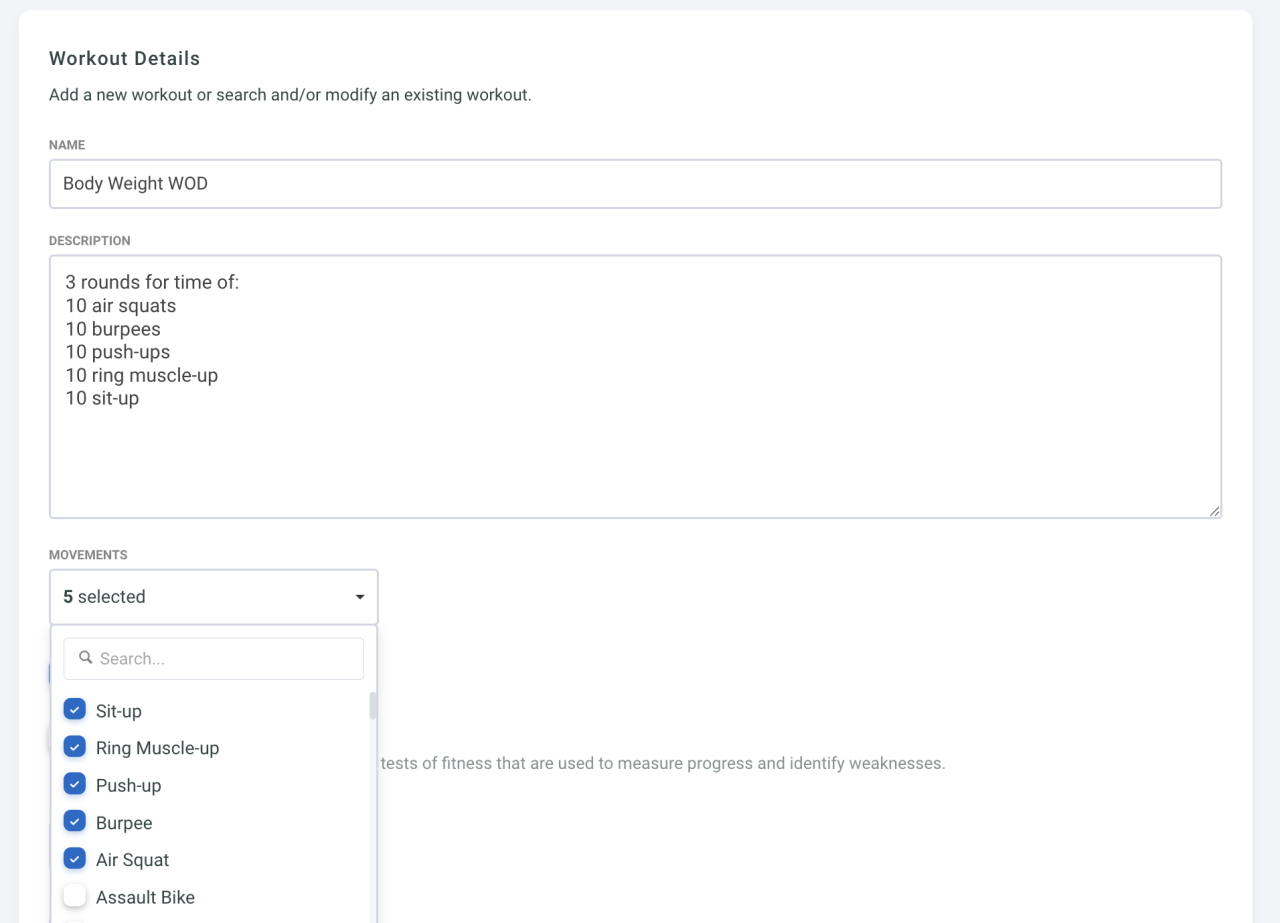
Additionally, you can score your WODs and customize your scoring. You can also enable a leaderboard so your members can see how they stack up against other members for this WOD.
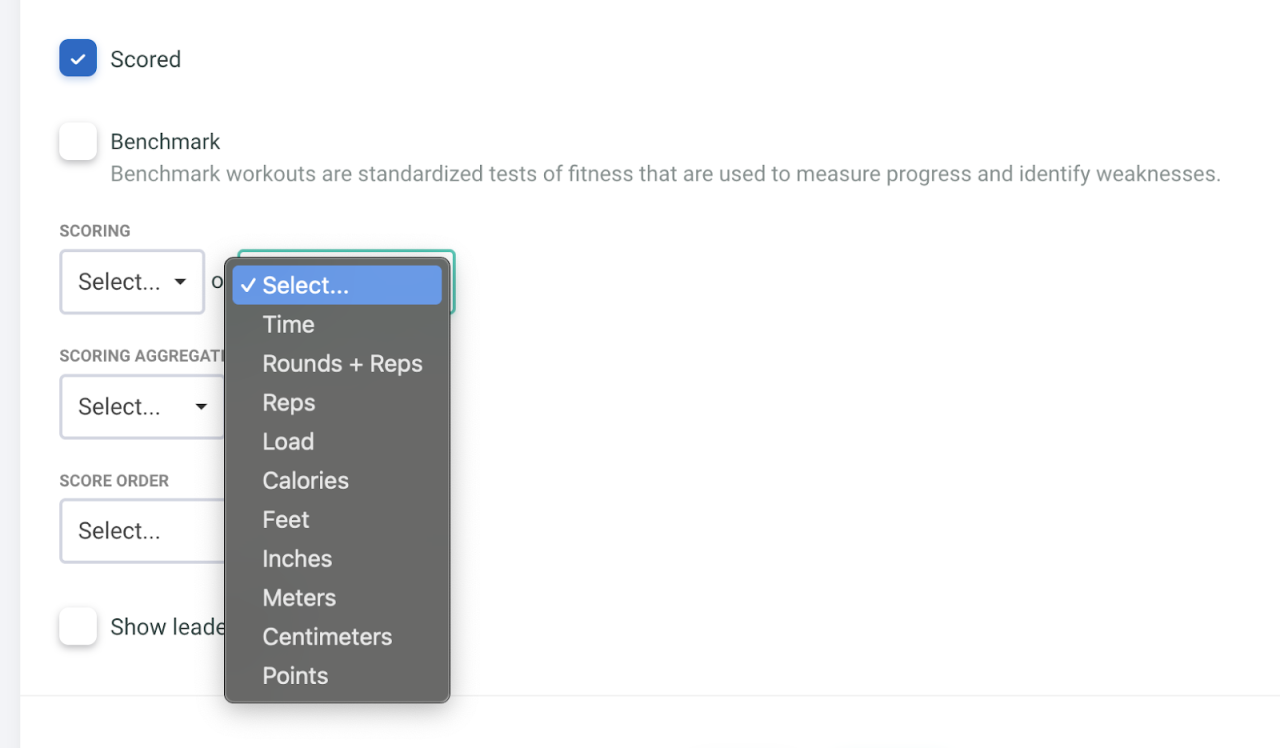
After you’ve created a WOD, you can edit, duplicate, or delete it as needed.
Adding WODs to Your Gym Schedule
To add a WOD to your gym schedule, click “+ADD WOD” at the top of any day of the week on your schedule, then select one or multiple WODs to add them to that date.

After a WOD has been added to your schedule, you can click on it to view details or edit the WOD.
Using the WOD Tracking App as a Member
When a member logs into the member portal or Gymdesk mobile app, they can view any of your scheduled WODs.
If scoring is enabled, they can log their results and add notes. If the leaderboard is enabled, they’ll be able to see rankings once members have logged their results.
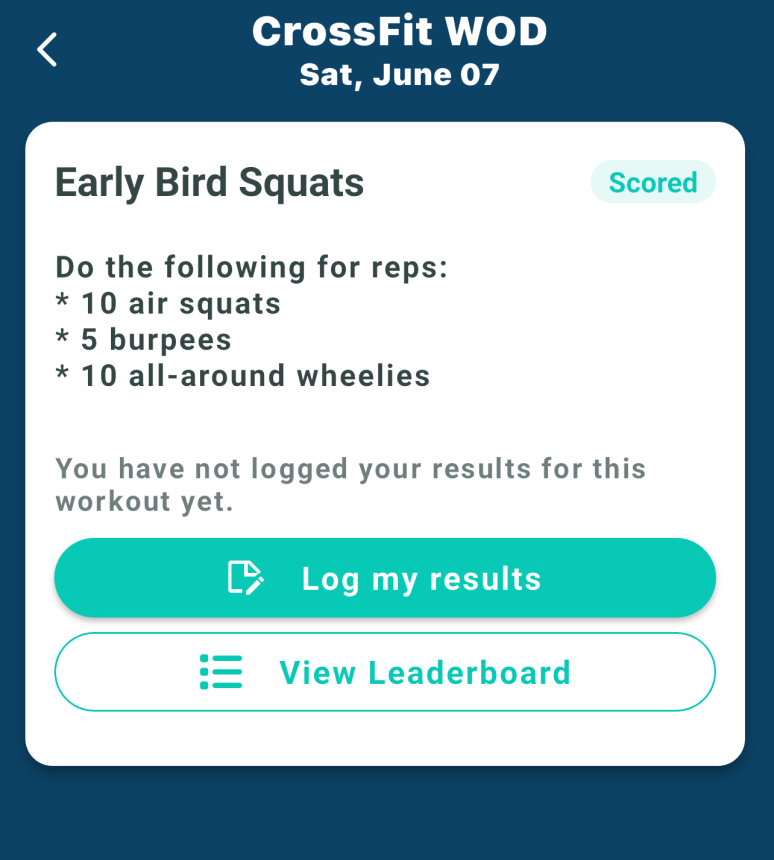
For a walkthrough of this feature, check out our tutorial video below:
We think this update will be helpful as you manage and grow your CrossFit gym! If you have any questions about how Gymdesk WODs work, contact our support team or read our documentation for more detailed information.
Gymdesk WODs FAQs
- How do I access WODs in my Gymdesk account?
- You can access Gymdesk’s new WOD feature by adding the CrossFit program template to your account. After adding this program, you’ll see the WOD builder in your account within the programs tab.
- Does this feature have any additional cost?
- No, this feature is included with every Gymdesk account. If you’re not using Gymdesk yet, you can try out Gymdesk WODs for free for 30 days with no credit card required.
- Want to see an example of a company benefitting from Gymdesk WOD feature?
Gym management software that frees up your time and helps you grow.
Simplified billing, enrollment, student management, and marketing features that help you grow your gym or martial arts school.