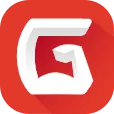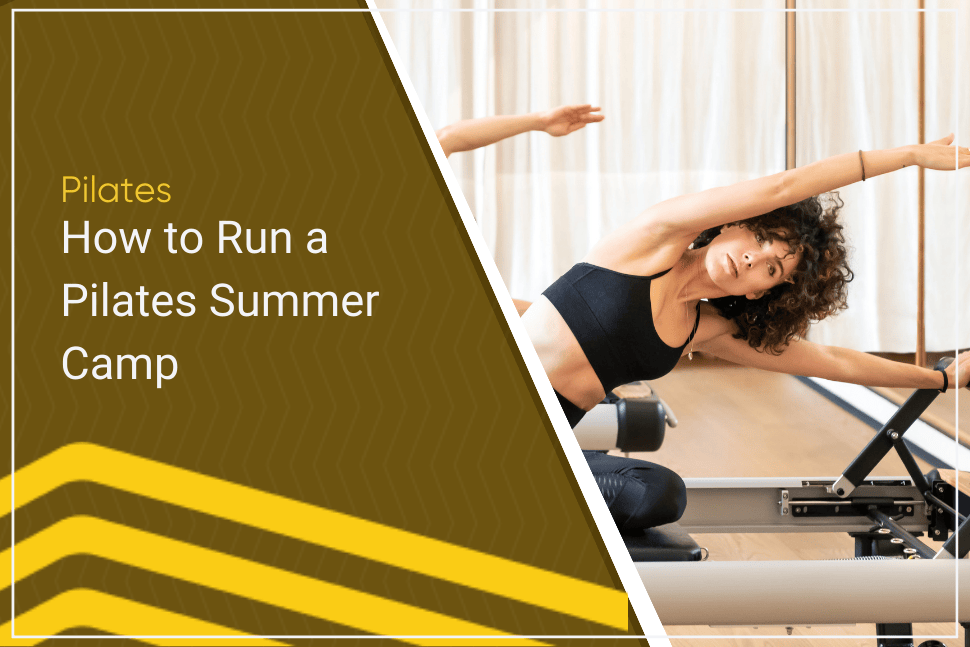FAQs About Mindbody Accounts
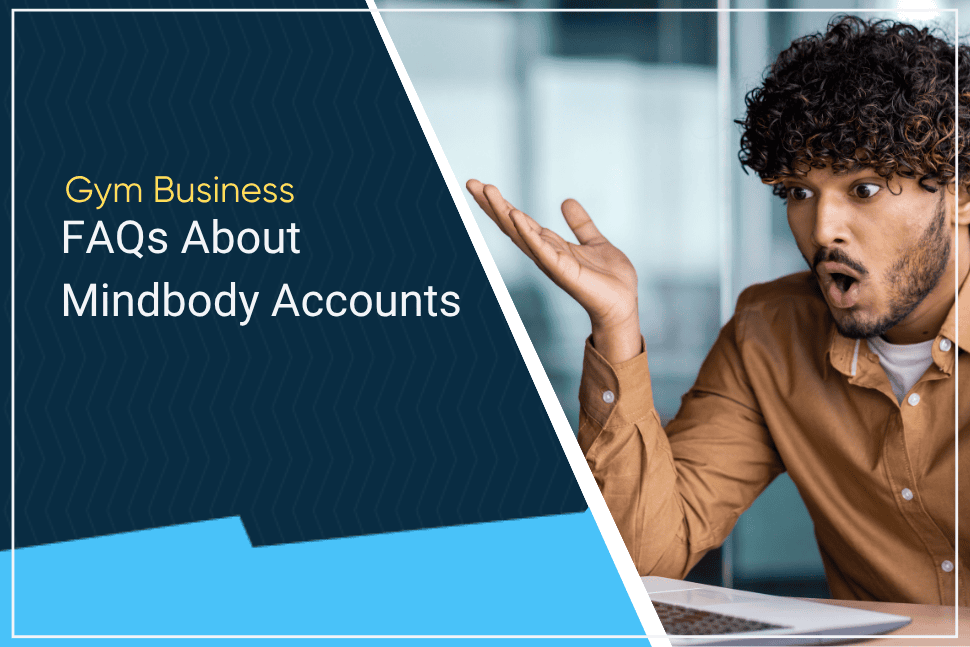
You’re ready, it’s time.
After weeks of research, you’re ready to purchase gym management software; you need help managing the day-to-day operations in your gym. If you’re going to have a chance at scaling your gym, you need the right tools and team to get the job done.
One of the options you’re considering? Mindbody.
According to their apps, “Mindbody is the world's #1 booking platform for fitness, beauty, and wellness experiences.” If your gym fits neatly into these categories, Mindbody could be a fit for your business.
Just one problem.
When it comes to Mindbody, you don’t know what you don’t know.
How much does Mindbody cost?
Mindbody states that pricing for their app starts at $99 per mo., with the cost of plans ranging from $129 to $599. With their starter plan, listed at $99 per mo., you can:
- Manage your team, schedule, inventory, and revenue
- Add unlimited staff members
- List your business on the Mindbody app
- Get branded website widgets
It’s a barebones plan that’s designed to get you up and running quickly. This doesn’t include add-ons and extra fees.
In addition to the monthly fees on your plans, Mindbody also charges transaction fees for sales made through the Mindbody app via marketing tools (i.e., promoted intro offers or dynamic pricing). These fees can include a 3.5% transaction fee and a 20% marketplace fee, according to Mindbody support.
Kinda pricey.
We think you’ll need more than that to get started.
What does that mean?
You’ll need features that manage your gym efficiently.
- Digital member management: Top-tier member management systems offer CRM, document management, sign-up portals, marketing tools, online scheduling, attendance tracking, booking and scheduling capabilities, gym reporting, and billing features.
- Billing tools: You should be able to automate recurring, one-time, and on-demand payments with real-time reporting on your revenue growth. With Gymdesk, you can accept payments online or in person; use our billing tools to collect recurring and one-time membership fees, process merchandise and product sales, and automate payment issues.
- Gym website builder: It’s not a requirement, but strong website + platform integration tools make it easier to attract and convert new members. Your platform of choice should be able to accept gym bookings both online and in-person and process payments securely.
- Marketing Tools: Does your platform include a website and landing page builder, lead capture forms, email marketing, SMS messaging tools, gym website analytics, and marketing data reports for lead generation and nurturing? It shouldn't; a true gym management platform shouldn’t charge extra to present and market your gym.
- A native mobile app: You should have your own mobile app, with no branding from your gym software on your app. Give your members the tools they need to manage their accounts, view class schedules, check in, and access members-only content directly from their mobile device.
- Facility access management: Your gym staff can view and remotely control who has access to the gym facilities. Monitor activity at the gym via closed-circuit video cameras. Your access control system should be able to integrate with gym management software for a comprehensive solution.
With Gymdesk, all of these features are included, regardless of the plan you choose. Our plans range from $75 to $200 per mo. We don’t nickel and dime you with “add-ons.” There are no contracts, hidden costs, or cancellation fees. The price we share is the price you pay; we think that’s important.
How do I log into Mindbody as an owner?
Here are the steps Mindbody outlines for its customers and staff members.
“Owners use the login information established when they set up their software account unless they have updated their login credentials since then. Learn more in our Set up and manage your owner login credentials article.
Staff members use the username and password they created when replying to the Set up your Mindbody account email during profile creation unless they have updated their login credentials since then. Learn more in our How do staff members reset their own passwords article.
Sign in on your computer
You can log in to your Mindbody site from either https://clients.mindbodyonline.com/ or consumer mode.
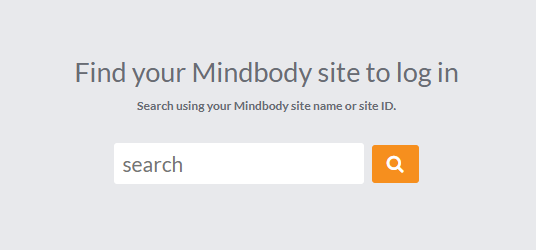
From clients.mindbodyonline.com
Follow the steps below to find and access your site using the client site lookup.
- Click https://clients.mindbodyonline.com/ to open the site search.
- Click in the search bar and enter your client ID number or the name of your business.
- In the search results, find your business and click Select to the right of it.
- The sign-in screen displays. Enter your email address or username and password.
- Click Sign In.
Note: Clicking "Looking to book a service?" redirects you to your Mindbody site's consumer mode page, where you can sign in and your clients can log in to their accounts.
From consumer mode
You can access your Mindbody site in consumer mode either by a bookmark you created or by following the steps above and clicking "Looking to book a service?".
Once you open your Mindbody site in consumer mode, click Staff sign-in at the top right.
Note: If a staff member accidentally logs in using the consumer flow, a Staff sign-in link displays to redirect them to log in as a staff member; however, this redirect link does not display when using an iOS device.
On the sign-in screen that displays, enter your email address and password, and click the Sign In button.
Create bookmarks and shortcuts
Bookmarks and shortcuts provide quick access to websites and screens you visit often.
Most browsers support using the CTRL + D key combination to bookmark a website. When creating a bookmark for your Mindbody site, it's important to bookmark the consumer mode screen, not the staff sign-in screen.
You can also create a desktop shortcut directly from your Mindbody site as follows:
When you're logged in to your Mindbody site, you can use the following link to visit the screen in your software:
- You can also log in to your site and then click Settings in the left-side navigation panel.
- Type and select Links in the search bar or follow the path: Settings > Communications & Marketing > Links.
- Click to expand the Home section.
- Click the Create desktop shortcut link.
- The shortcut shows in your browser downloads. Click and drag the download to your desktop to create the shortcut.
Whew, that’s a mouthful!
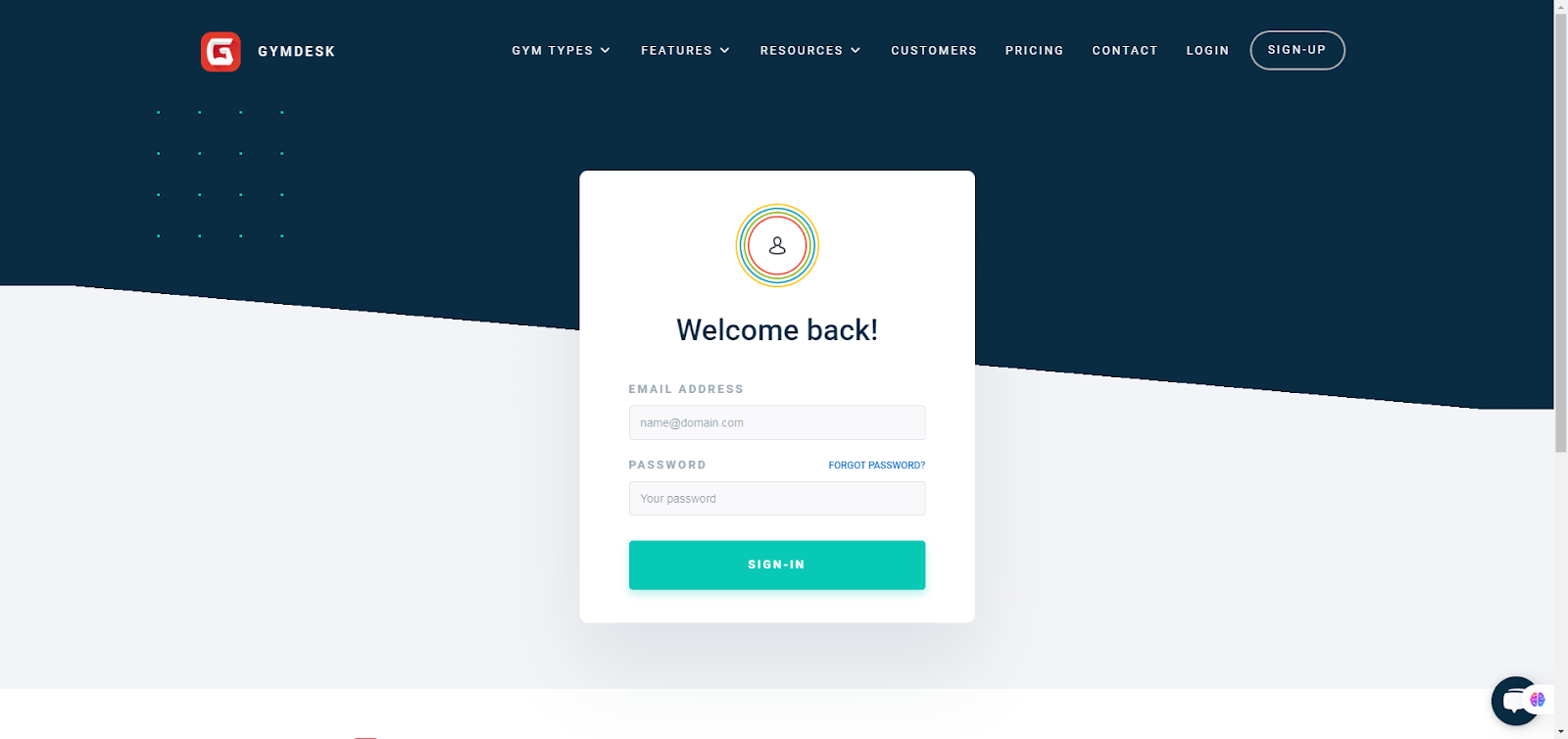
With Gymdesk, logging in is simple and easy.
- Click Log in.
- Enter your username and password.
That’s it!
How long does Mindbody lock your account?
So here’s the thing.
Mindbody account lockouts vary depending on the type of login and the number of failed attempts.
Wait, what?
That’s right.
- If you’re using the Mindbody business site and Branded Web Manager, you'll need to wait at least 30 minutes after six failed login attempts.
- Each failed attempt resets the 30-minute timer, so you must wait a full 30 minutes before trying again if you attempt another login before the timer is up.
- For the Mindbody and branded app, the lockout is 5 minutes after six consecutive failed login attempts. There's also a limit on password reset requests, with a one-hour lockout after three attempts.
- For owner and staff accounts, a lockout of one hour is triggered after three password reset requests within an hour.
- If you try another reset before the hour is up, the lockout is reset for another hour.
With Gymdesk, there are no lockouts. If you don’t have the right credentials, you don’t get in. If we see any suspicious activity, we address it, but we try to avoid punishing you and your team for getting their username or password wrong.
How do I unlock my Mindbody account?
If consistent access to your gym operations is important to you, you’ll want to pay special attention to this detail. Here’s Mindbody’s policy on fixing account lockouts.
What you can do to get into your site after you've been locked out
There is nothing that you or Mindbody can do to reverse or bypass the site lockout status—this security feature is intentionally designed to safeguard your account. If you're an employee of the business and require immediate access, then your supervisor or the owner can create a temporary staff login for you. You may also log in to the Mindbody Business app while locked out of your site.
If the owner or manager creates a new, temporary staff profile for a staff member, make sure the login email address associated with it is different from the original one. If they are the same, the "login locked" message continues to display for the staff member.
Note: Updating the email address on the staff member's profile screen does not bypass the site lockout. You need to create a new profile with a unique email address.
As the lock is placed on a specific IP address, you can log in using a different network, such as your phone's mobile data connection instead of Wi-Fi.
How do I pay my Mindbody account balance?
To pay your Mindbody account balance, you'll need to access your account online, navigate to the payment section, and select your preferred payment method. If you're a client, you can pay through the client portal, while businesses can manage client payments via the business portal.
For Businesses (paying for your Mindbody plan)
When you're logged in to your Mindbody site, you can use the following link to visit the screen in your software: Payment Methods.
You can also log in to your site and then click Settings in the left-side navigation panel.
Type and select Payment Methods in the search bar at the top, or follow the path: Settings > Retail > Payment Methods.
For Clients (paying through the client portal):
- Log in: Access the Mindbody consumer site and log in to your account.
- Navigate to Account: Go to the "My Info" tab and then click on "Account".
- Locate Balance: Find the section displaying your account balance or event balance (if applicable).
- Make Payment: Click on the "Make Payment" button next to the outstanding balance.
- Choose Payment Method: Select your preferred payment method (e.g., credit card, existing billing on file).
- Confirm Purchase: Review the details and click "Purchase" to complete the payment.
For Businesses (managing client payments):
- Access Business Portal: Log in to your Mindbody business portal.
- Locate Client: Find the client whose balance you need to manage.
- Navigate to Payments/Gift Cards: In the Point of Sale area, click on "Payments/Gift Cards".
- Select Payment Method: Choose the appropriate payment method (e.g., Account, credit card).
- Enter Payment Amount: Specify the payment amount and complete the transaction.
How do I get on the Mindbody app?
The process is a little involved but fairly straightforward.
Download the app:
- Search for "Mindbody" on the Apple App Store or Google Play Store.
- Download and install the app on your device.
2. Create an account (if needed):
- Open the app and tap the "Profile" button.
- Tap "Login or create an account".
- Tap "Sign up" if you don't have a Mindbody account.
- Enter your email address and create a password.
- Click the link in the verification email you receive.
- Use your account on the Mindbody app and website.
3. Log in or link to a business:
- If you already have a Mindbody account, log in using your email and password.
- If you have an account with a specific business using Mindbody, you can link your Mindbody account to their business within the app to access your passes and schedule.
How do I verify my Mindbody account?
If you’ve already signed up but you haven’t received the verification email, follow these steps.
- Locate the Mindbody site.
- Click Sign In.
- Enter your existing Mindbody account credentials, which you use when logging into the app.
- Once logged in, you are prompted to fill out your information and create a new profile at the business, which automatically links to your Mindbody account.
When creating this new profile at the business, you need to use the exact same name and email address you used when creating your Mindbody account. - Check your email account for the verification email from the studio.
- If you have the Mindbody app, you can resend a confirmation email through the app to automatically link any accounts with the same first name and email address.
- In the Mindbody app, tap the Profile button in the navigation bar at the bottom.
- Tap the Settings (gear) icon at the top right to access the Settings screen.
- On iOS devices, tap the Resend account confirmation email option.
- On Android devices, tap the Account option, then tap the Resend email confirmation link.
- Mindbody Marketplace (app): Resend account confirmation email.
If you’ve signed up for an account with Mindbody, the verification email is automatic. As usual, you’ll want to check your junk and spam folders to make sure you haven’t missed the email. If you’re using Gymdesk, the process is simpler.
Sign up for an account, and click the verification link. If that doesn’t work, you can resend the verification email or reach out to us for help.
How to cancel a membership on Mindbody
Cancellation can be a difficult process, especially if you weren’t aware of what you were getting into when you started. Here are the steps you’ll need to follow if you ever want to cancel your Mindbody account.
To cancel your Mindbody account, you’ll need to contact customer support via their website or telephone. When you do, you’ll need to have the following information available.
- Contact us using the number associated with your country.
- Your Mindbody client ID.
- Your location name.
- The last four digits of the payment method used for your subscription.
- The answer to your security question (you may need to update it if it's expired).
- Reasons for cancellation.
- The type of cancellation (e.g., cancel your subscription and site, deactivate individual Mindbody locations, cancel your branded app, deactivate add-ons).
- If you're switching to another software, specify which one and where you're moving.
- Any feedback you have about your experience with Mindbody.
If you’re closing your Mindbody account, there are some additional details you’ll want to consider.
Brace yourself.
“How to submit a cancellation request
We currently require at least 30 days' notice of cancellation before the end of the relevant subscription term.
Example: If you are billed on the 10th of the month and contact us on the 7th to cancel, you are still charged on the 10th because you did not give us a 30-day notice. Your cancellation goes into effect on the 10th of the following month.”
But wait, there’s more.
“Cancellation Date
Cancellation is not available within your first 90 days unless otherwise stated on your Order Form. If you decide you don't want to continue with your subscription during this time, please reach out.
Unless you have agreed to a fixed contract term, you are on a month-to-month agreement with Mindbody after your initial 90 days. You may cancel by providing advance notice for your next billing statement.
If you are under contract, cancellation is not available until the end of your contract term. To view your contract terms, locate the copy of the Order Form that was sent to you via email, or log in to your DocuSign account. If you no longer have access to your Order Form, contact us to request a copy of it.
If these cancellation polices aren’t a problem for you, and you have the budget, Mindbody may be a fit for your business. However, if you want to retain control of your data and you want to keep your right to come and go as you please, Gymdesk may be a better option.
But don’t take our word for it.
Take a look at this review from Meghan R, a Gymdesk customer who shared this review on Capterra.
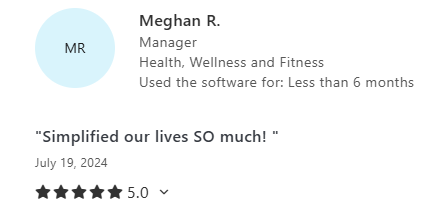
Pros
We were looking for a software to manage our small personal training gym that supported the features we needed without the bloat of larger softwares. We also wanted to more easily see our sales, scheduled payments, missed payments, and attendance at a glance. We also LOVE being able to integrate emails and texts within gymdesk so all communication is visible to all staff. The tasks and automations are also crucial for helping us stay organized.
Cons
So far nothing has been a dealbreaker at all! A few features we wish could be implemented (better recurring appointments, slightly more easy to view calendar, etc) but nothing that overshadows the simplicity and ease of use.
Alternatives considered
Zen Planner
Reason for choosing Gymdesk
We’d tried Zen Planner in the past but it wasn’t for us.
Switched from
Mindbody
MINDBODY’s costs continued to rise with less and less customer support. The few features we need were not user-friendly or easily implemented - the software was weighed down with things we never used.”
How about this review from Andrea T?
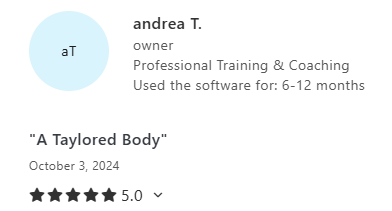
5.0 Stars
Pros
User friendly and only what I need, nothing too complicated
Cons
Would be great to have a texting platform that can be used from a phone app on the business side. And a general business management app. Also, programming that you're able to write for each individual member rather than linking a program to a specific membership.
Switched from
Mindbody
Too expensive and complicated. They kept increasing the price every year because they added features I didn't need.”
Gymdesk is a simple and easy-to-use option that you can get up and running in minutes.
Can I still access my Mindbody data after canceling my account?
The honest answer is, it depends.
According to Mindbody, you have access to your data for a certain period of time and only under specific conditions.
“Once your site is deactivated, you are no longer able to access the data stored in it. We recommend saving a copy of your data for your own records before requesting your cancellation. For more information, visit Best practices before cancelling your Mindbody subscription.
If you have a lot of data you need to move, we can export your data from your site for an additional fee. This service is available up until 30 days after your cancellation.
When closing only one location in a multi-location site, you lose the ability to pull reports for that location. However, the visit and sales data are not lost. To learn more, visit Things to know about closing a datashare location.
For information on data retention, what occurs, and the rights that apply when the agreement is terminated, refer to our Terms of Service.”
If you look at customer reviews, a common complaint is data migration. Apparently, exporting your data away from Mindbody is a challenge for many businesses.
With Gymdesk, you can easily export your member data before or after canceling your subscription; all of your data is exported in CSV format. Your data is always yours and immediately accessible.
What about importing your data from another provider like Mindbody?
It’s even easier!
The data transfer to Gymdesk is straightforward due to our data format. Here’s the best part—we have onboarding specialists who are willing to help you format and import your data into Gymdesk, all at no charge! Instead of fighting with your data, we’ll help you format and import your data.
Does Mindbody charge a cancellation fee?
Mindbody doesn’t have a cancellation fee, but they do charge you for data migration.
“If you have a lot of data you need to move, we can export your data from your site for an additional fee. This service is available up until 30 days after your cancellation.”
As I’ve mentioned previously, customers have complained that it’s hard to get their data out of their Mindbody account. If you want to get all of your data out in a format that’s going to work with your next provider, you’re going to have to pay, possibly on both ends.
With Gymdesk, there are no hidden fees, no add-on fees, no hardware fees, and no migration fees. Our flat pricing is simple, straightforward, and clear. What you see is what you get.
Does Mindbody charge per student or per prospect?
Mindbody doesn’t have a per-student or per-prospect cost for its platform. Instead, they charge a monthly subscription fee for their tiers, along with additional costs for add-ons, hardware, and processing fees. For that reason, it can be tough to calculate the true cost of ownership.
The cost depends on the products and services you need and how you use them.
Gymdesk is different. We offer flat, upfront pricing for a specific number of active members. All of the features you need are included from day one. There are no hidden gotchas, penalties, or fees. We don’t hold your data hostage, and we don’t nickel and dime you with add-ons and extras. Creating an account is completely free, with no contract or credit card required. You get 30 days to try out our service. Even better, every account comes with a free gym website you can use right away.
Is Mindbody right for your gym?
Mindbody bills itself as the world's #1 booking platform for fitness, beauty, and wellness experiences. If your gym fits neatly into these categories, Mindbody could be a fit for your business.
If you’re looking for a blue-chip platform with a large customer base, Mindbody may be right for you. If you’re looking for results, for a platform that works with many of the tools you’re already using, Gymdesk may be a better fit.
With Gymdesk, all of the features we’ve discussed are available regardless of the plan you choose. Our plans range from $75 to $200 per mo. We don’t nickel and dime you with “add-ons.” There are no contracts, hidden costs, or cancellation fees. The price we share is the price you pay; we think that’s important.
Try before you buy
Creating a Gymdesk account is completely free, with no contract or credit card required. Take our platform for a spin. Try it free for 30 days and see why so many Mindbody customers have switched to Gymdesk.
Gym management software that frees up your time and helps you grow.
Simplified billing, enrollment, student management, and marketing features that help you grow your gym or martial arts school.